light
pixiv has updated the Privacy Policy as of June 13, 2023.Revision history
Greetings from pixiv.
Starting April 8th, 2024, you can set up two-factor authentication on the pixiv app.
Two-factor authentication increases the security of your account by requiring you to confirm your login information via two separate methods, protecting your account from unauthorized access by third parties.
This update is scheduled for gradual rollout, so it may take some time before the update is accessible to everyone. Thank you for your patience.
- The announcement dated August 21st, 2023 stated that two-factor authentication could only be set up from the desktop and mobile versions of pixiv. However, with this update, you can set up two-factor authentication from the pixiv app as well.
■ How to set up two-factor authentication
① To set up two-factor authentication, you will need to install an authentication app like Google Authenticator or Microsoft Authenticator on your device.
Google Authenticator
Download iOS version here
Download Android version here
Microsoft Authenticator
Download iOS version here
Download Android version here
② Open the pixiv app, and go to Settings > Account Settings > Two-Factor Authentication.
- If you haven't set an e-mail address yet, the "Two-Factor Authentication" option will not be displayed.
Please set an e-mail address first. Follow the on-screen instructions to set up your login method.
③ You will be asked to verify your pixiv account. After verification, the setup screen for two-factor authentication will appear. Tap "Enable" on this page.
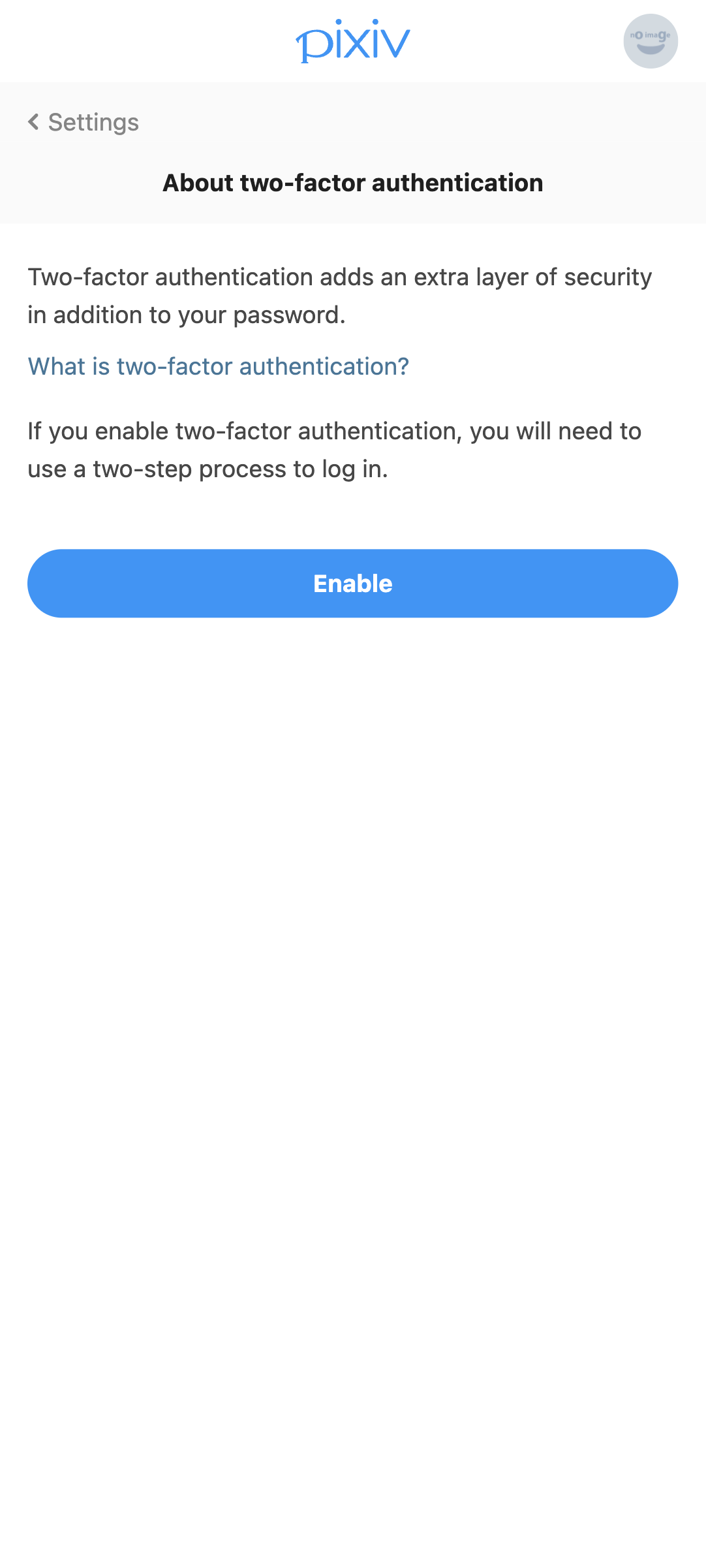
④ Tap "My 2D code won't scan".
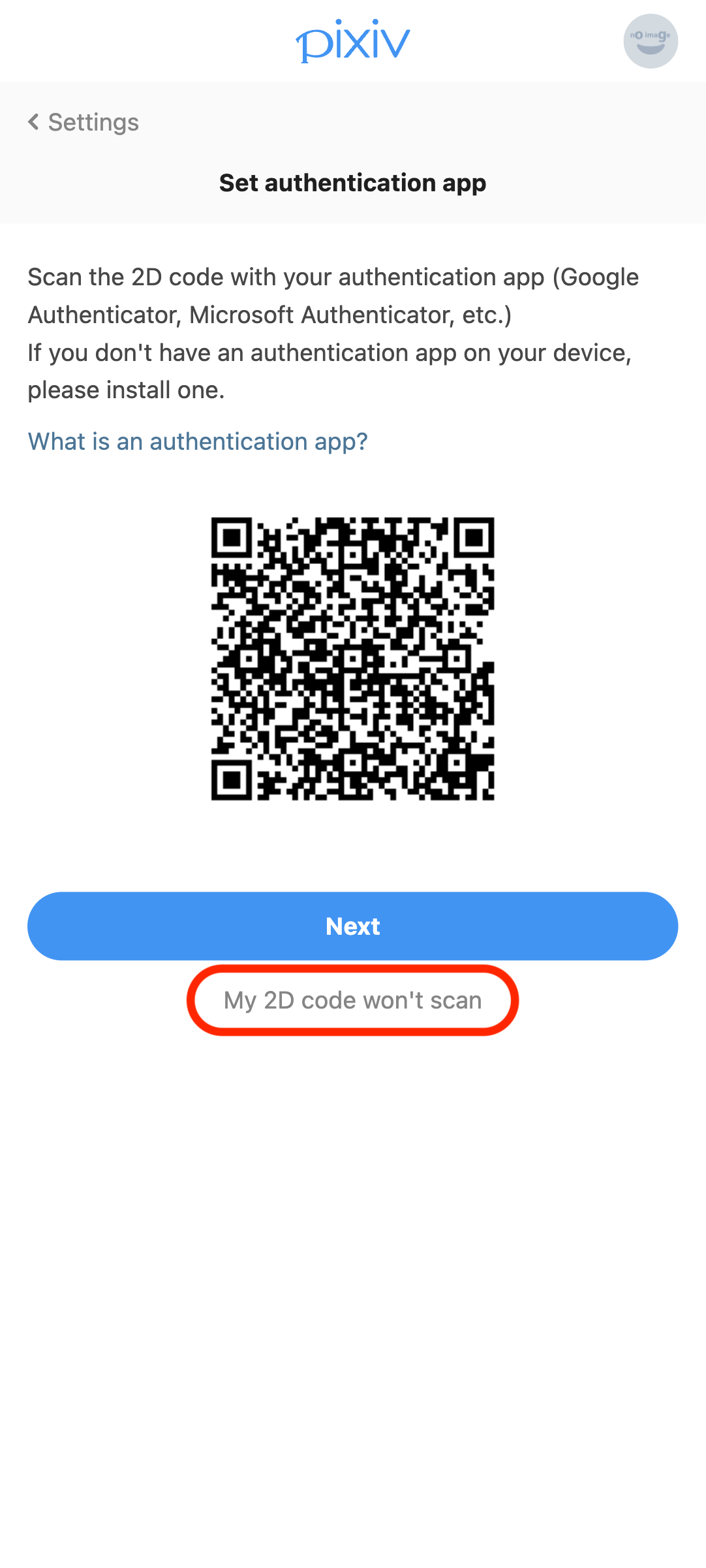
⑤ Copy the "Account" and "Secret Key" and enter them into the authentication app. Once the authentication app displays a verification code, press the "Next" button on the setup screen on pixiv.
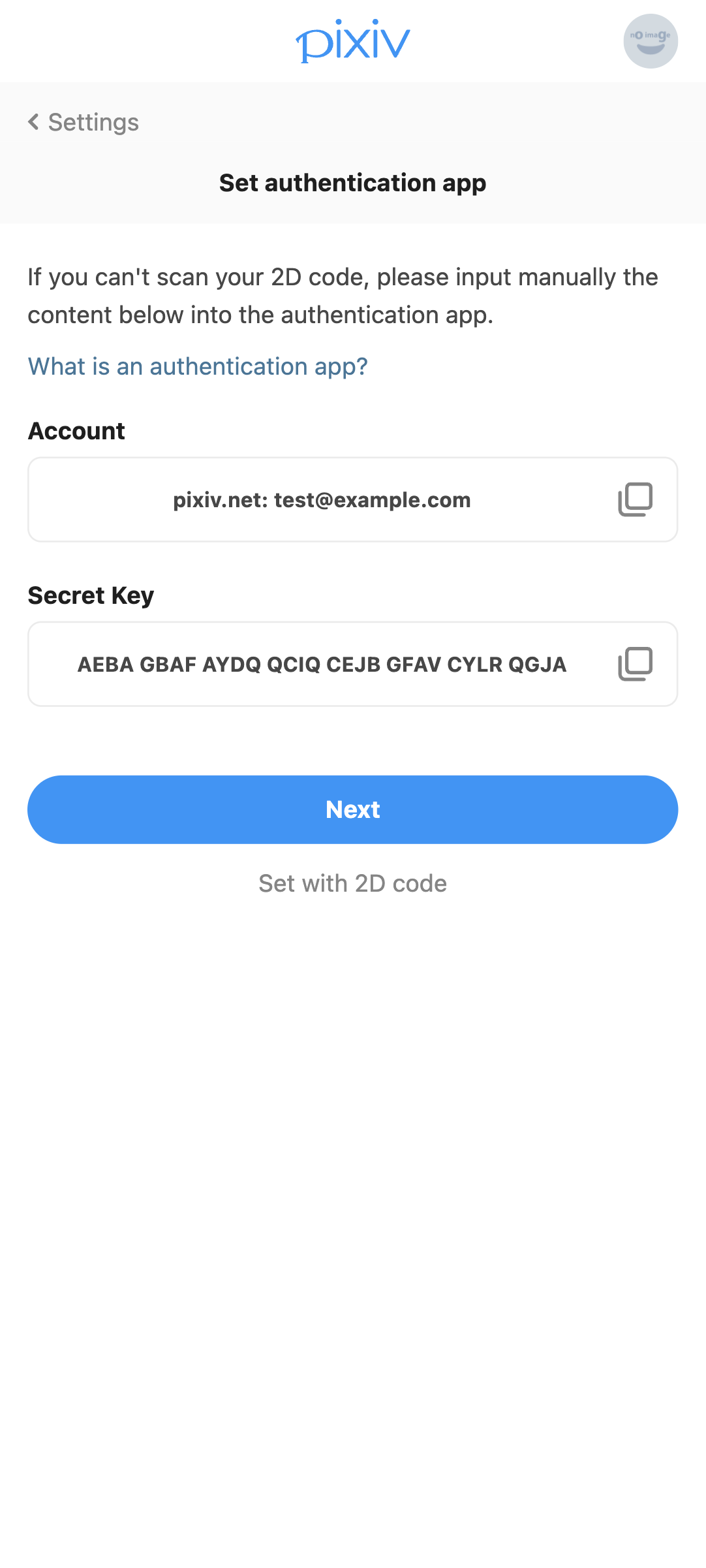
⑥ Enter the 6-digit verification code displayed on the setup screen in the authentication app, then tap "Confirm".
⑦ Two-factor authentication is now enabled. A list of backup codes that can be used if your device is lost or broken will now be displayed. Please download or take a screenshot of these codes, and keep them somewhere safe.
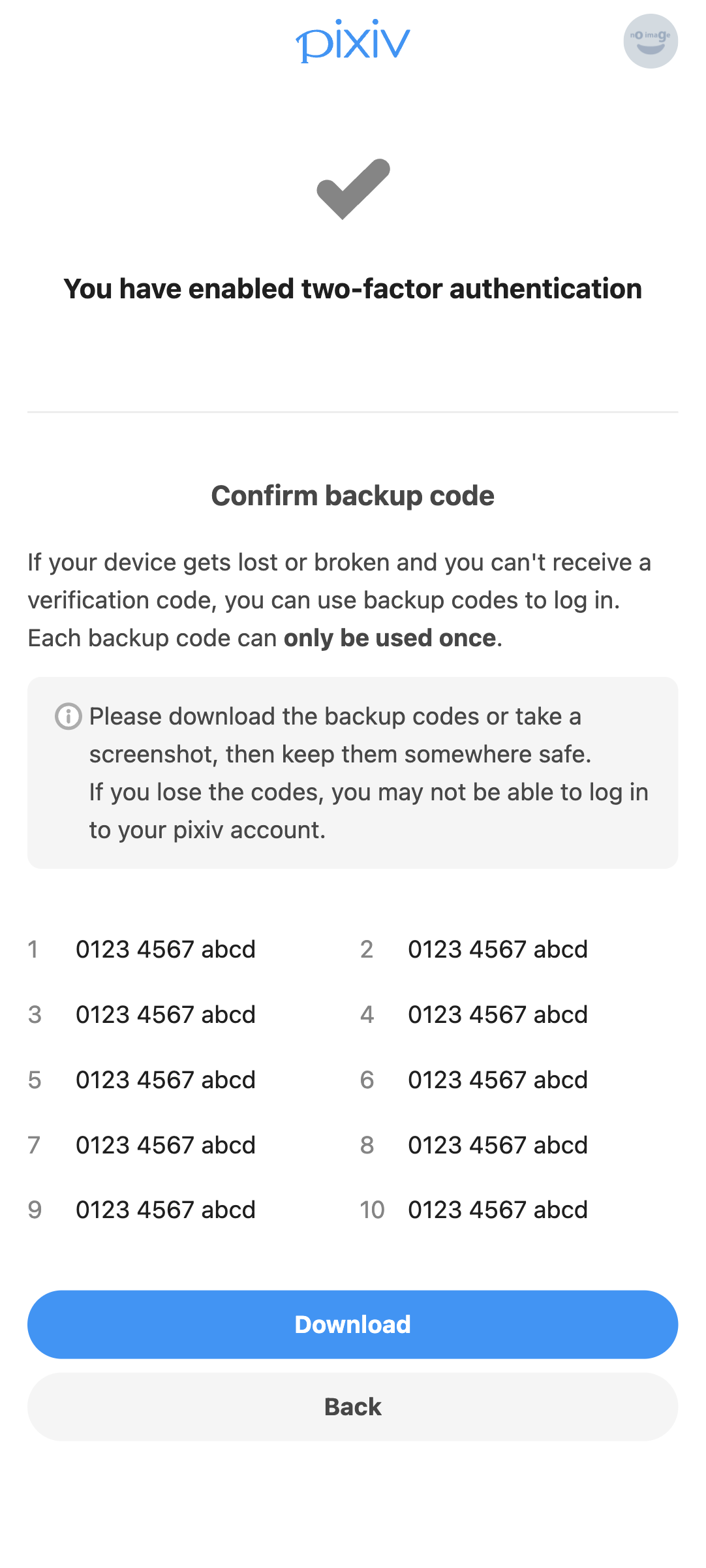
From now on, you will need to enter a 6-digit verification code displayed by the authentication app every time you log in to pixiv.
We will continue to improve our services so that our users can use pixiv in an even safer and more secure environment.
Thank you for your continued patronage with pixiv.
If you need help